Call me old fashioned, but I really prefer a good old classic Ethernet cable over all these black magic wireless technologies. However, I must admit I also love mobility and therefore I’m kinda forced to use Wi-Fi. But what happens if your wireless signal is bitching around again?
Why even use wireless?
I think we can all agree, hanging with your notebook on a rainy day on your comfy couch is pretty awesome. Watching a movie or TV series on your flatscreen while surfing the web is just great.
Of course you can connect your notebook via Ethernet, but that would be just a PITA. It might work for your desktop computer, but for your mobile notebook you’d need kilometres (yes, kilometers and not miles!) of cables, stretched all over your apartment just to connect your little device to the internet. And what about smartphones, tablets, weather stations, intelligent ovens, light bulbs and all the other Wi-Fi connected stuff? We can’t deny it, wireless technologies make our life much easier. A lot of “intelligent” products are already wirelessly connected today and sometimes you can’t even use them without a working wireless network. Sure, you can say “I don’t want to have this technology in my house”, but then you’ll be living your new vintage lifestyle like back in the 80’s – together with your new hipster friends.
So to make it short: Wired connections are great for stationary workplaces, while wireless connections give us a lot of mobility.
The problem with wireless
Wireless is awesome for mobility, as long as it works. Unfortunately, when you’ve issues with your wireless network it starts to get annoying… really annoying. The Ethernet & TCP/IP stack are pretty solid and most of the time they work seamlessly. However, if you replace your wired conncetion with a wireless solution, you might add some problems. It isn’t always easy to pin down network issues, especially if you’re dealing with wireless connections, because there could be a lot of different issues. Here are a few examples:
- Your signal strength is just to weak
- There are a lot of interferences
- Your client is constantly switching from one access point to another
- Your client is constantly switching from one wireless network to another
- The wireless channel / frequency is switched constantly
Most of the wireless issues I had in the past came from a weak signal or a lot of noise / interferences. Finding these issues was always a bit of a hack for me. I was just walking around with my MacBook while starring at that AirPort signal icon in the menu bar. Of course this isn’t a very clever way to find wireless issues. Fortunately, there are better solutions for pinning down wireless issues!
NetSpot
A friend of mine showed me NetSpot lately. NetSpot is an amazing little tool for Mac OS X and Windows which helps you to analyse your wireless networks and create site surveys for you. Of course there are other alternatives out there (e.g. Fluke), but most of them are more expensive and IMHO not always that straight-forward.
With NetSpot you can get an overview pretty fast. You just need to download their app on your notebook, open it and then start to measure your signal all around in your flat, office or whatever. There are two versions available:
- Free: Supports the basics but very limited in case of snapshots, data points, etc.
- Paid (Pro or Enterprise): Full version of the app, worth buying as you get all the amazing features
I bought the Pro version because of the amount of data points and snapshots you can create per project / zone.
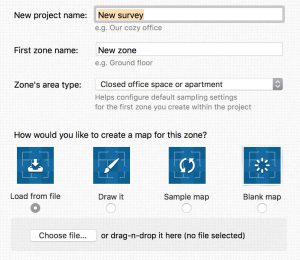 When you’ve opened NetSpot you can create a new project / zone. NetSpot needs “to know” your room, so you can select between several options:
When you’ve opened NetSpot you can create a new project / zone. NetSpot needs “to know” your room, so you can select between several options:
- Uploading a local file / image of your zone
- Drawing your zone
- Choosing from a sample map
- Creating a blank map
I was lucky because I already had my floor plan, so I uploaded it.
After uploading the image I had to measure one wall, so that NetSpot has the right aspect ratio of the zone.
Having uploaded and specified your map you’re ready to go. Just walk from spot to spot in your room and start measuring the wireless signal with a simple click. Each measurement takes about 10 seconds and the more you make, the better the result finally is. Here’s my finished scan:
As you can see, for each scan / data point, you’ll get a green circle. In the end you should’ve a solid green surface over your zone, which means you’ve enough data points collected to analyse your wireless signal. However, keep in mind that more data points means a more detailed and better result. Finished with the scans, you can now access several graphical reports. The most important one is the signal-to-noise ratio (aka SNR) which compares the wireless signal to the level of noise in the background:
NetSpot supports a lot of views which can be used for different use cases. The most interesting views IMHO are:
- Signal-to-noise ratio: Compares the wireless signal to the level of background noise
- Signal-to-interference ratio: Shows co-channel interferences from other access points
- Noise level: Shows the level of background noise
- Frequency band coverage: Shows where the 2.4, 5.0 and both bands are present
- PHY mode coverage: Shows where 802.11a/b/g/n/ac are present
- Wireless transmit rate: Shows the ratio transmitted from the access point to the client
- Troubleshooting: Shows a really-really simple map where problems might occur
Of course pinning down wireless issues is not an easy task, but NetSpot might help you with that.
At this point I could go deeper into the characteristics of wireless signals (e.g. 2.4 vs 5 GHz) and the meaning of the visualisation maps (e.g. SNR, SNI, etc.), but NetSpot already has an amazing help section, which provides examples and explains all the measurement values and visualisations.
In case you’ve wireless issues always check the following things:
- Create a wireless survey
- Check your SNR
- Check your SNI
- Ensure you’ve everywhere a signal strength of at least 25-30 dBm
- Check if your 5 GHz signal is better than the 2.4 GHz and probably switch to that one (or vice versa)
- Always bear in mind that 2.4 GHz “penetrates” objects much easier than 5 GHz (physics and the wavelength)


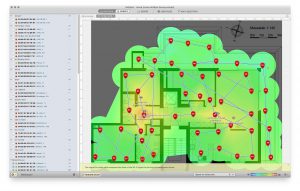
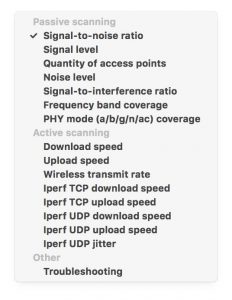
28 Comments